I've not got a Daring Cardmakers card to share this week - hopefully that will be along later as I really hate having to miss making my card for the blog. This week Miri is celebrating the birthday of one of he Grimm brothers by asking for cards inspired by Fairy Tales.
The team have come up with some fantastic ideas, so please visit the blog to see them - and test yourself to work out which fairy tale they were inspired by
Sometmes, life gets hectic and something has to move down the queue - this week it was my DCM card :( With a bit of luck though, I'll be in Fairy Tale mode over the weekend!
The team have come up with some fantastic ideas, so please visit the blog to see them - and test yourself to work out which fairy tale they were inspired by
Sometmes, life gets hectic and something has to move down the queue - this week it was my DCM card :( With a bit of luck though, I'll be in Fairy Tale mode over the weekend!
One thing I'm trying to do just now is collect up and add side-bar labels for tutorials I've made and blogged. The reason for this is that I often go to make something and then spend ages looking for where I've put the instructions. Even when I blog them I forget to add the link in the sidebar, hopefully this will mean I don't spend hours wading through photos just to give me an inkling as to when I made something and help me find my instructions.
This is a tutorial that first appeared on the Funky Hand "Get Funky and Craft" blog and shows how I prepared the designs for printing and making a pyramid shaped card
Funky Hand Pyramid Card
If you've never made a Pyramid card before then here's a great way to use your Funky Hand downloads and have a go at one straight away.
I
made one of these for the first time a few weeks ago using Bazzill card
and then adhering patterned paper to decorate it. I usually use much
thicker card for my card blanks but this style of card is quite bulky
when folded. Part way through making it I had an "A-ha!" moment and
realised that using my Funky Hand downloads I could print the first
"layer" directly onto card and create a thinner and easier to fold
pyramid card base,
Of
course you could simply print your chosen Funky Hand designs directly
onto the card without any tweaking at all, but I thought you might be
interested to see how I get the most from my sheets of card, as by doing
it this way you're left with lots of space on each sheet which you can
then print more designs on to use in decorating your card.
I
use an old version of Paint Shop Pro to do pretty much any sort of
photo or graphics tasks, but I'm sure that other programs, such as
PhotoShop have the same sort of tools. I thought the best thing would
be to do a series of screen shots so that you can then have a look
around your own photo-editing program for the similar menus, tools and
commands.
So here we go - you can click on the pictures for a better look!
Step 1
Use the tool marked with no. 1 and drag the grab-lines to a rough square shape as indicated in the picture.
Now click on CROP to get rid of the excess "paper"
Step 2
Now you need to find the tool that allows you to RESIZE the image and click on it to open up the resizing window
Step 3
You want to create a square which is about the right size for your project, so go for the ACTUAL SIZE option - this is a fab tip for printing other things like photos and other images just the right size too, btw
* Make sure that it's all set to resize all layers/dimensions at the same time - where I've drawn asterisks on the picture. I Never touch this section of the box - I just know I'd have a disaster on my hands if I did
* Set to pixels/cms in the box marked no 2 or inches if you prefer to work in Imperial measures
* It's
the box marked with no 3 that you change the numbers in rather than the
ones marked height/width so as I want a square of around 14cms I
changed the number in the RESOLUTION box until the number in the height
box were about right
Remember,
I just guessed at the original square shape, the height turned out to
be a bit shorter than the width so it's the height I need to get the
right size for before printing
Step 4
Check
all is well before printing by using the PAGE SET UP command. It
brings up a new window with a picture of how your image will look on the
page - like the one below
Step 5
You just need to check you printer settings now
You
need to use a thin card (about 160gsm) for this particular project to
reduce the bulk and make it easier to fold. I need to use the REAR TRAY
to feed this through, and I need 3 copies
Then click print and you're done.
Once
you've printed your three squares, don't cut them out straight away.
Measure how much white space you have below the square and use the
resizing method above to crop down some of the other designs, and fill
the white space with those designs.
You're not finished yet as you can print on the reverse of the 3 sheets too.
You're not finished yet as you can print on the reverse of the 3 sheets too.
If
you want to leave the inside of the pyramid "legs" white, just print on
the reverse of the "other end" of the card ie not on the back of where
the squares are. Remember that the inside of the legs will show, so if
you don't want them plain white, print each of the three pieces with the
same paper design on the reverse of the squares.
I hope all that makes sense!
Making the Pyramid
Take
the first 2 squares and adhere the edge of the upper one to the fold of
the lower one matching the points and edges really carefully.
The edge of the 3rd square is then adhered to the fold in square 2
Hopefully the photos will help make it clearer!
I've
used a white square in this middle and clipped the 3 squares together
just to show how they all fit - it's not as complicated as it sounds, is
it?
Once
they are glued together the pyramid just falls into shape of it's own
accord really, the two end triangles overlap and are glued together and
the base shape is formed.
At this point you need to squash and fold one "face" in half inwards so that the card can be flattened to go in an envelope
Now
you can use all the extra bits of card you printed out to decorate it -
just remember to keep the folded-in area fairly simple or it won't fold
up!
In true Blue Peter spirit, here are more photos of the one I made earlier!
I really hope you'll have a go at this - it's sure to impress as it looks sooooo much more complicated than it is ;)

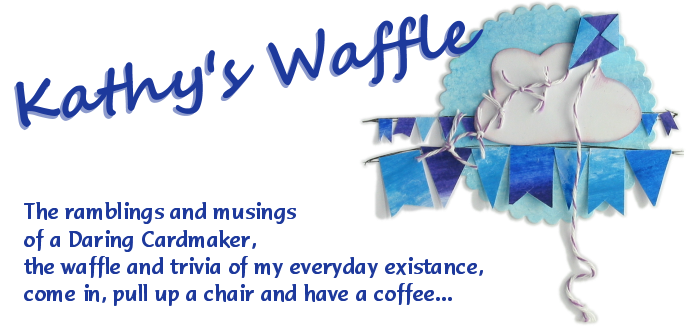












1 comment:
Glad I'm not the only ne who ends up wading through scads of photos trying to pin something down! I do try to use blog labels but sometimes forget. Your pyramid cards always look fab!
Post a Comment